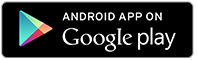Ready to trade on the MT5 platform?
With so much to offer investors and traders, Fullerton Markets wants to provide you with the choice to explore and use MT5 and its features alongside your MT4 account.
We're gearing up to integrate MT5 to Fullerton Suite to better serve you and help ensure you enjoy a more profitable trading experience.
Most importantly, we want you to familiarise yourself with the platform as soon as possible.
No one knows when MetaQuotes will pull the plug on MT4, and we want you to be well-versed with the new trading platform when that happens. Technological advancements should not hamper your trading activities in any way or form.
Why do we need MT5?
Because it's beneficial to both the broker and the trader.
Apart from the improved and newer features that Forex traders can leverage, it also comes with better technologies that help improve back-office capabilities, resulting in more business opportunities for partners or Introducing Brokers.
As a newer platform, it is more compatible with the latest operating systems, and allows us to increase database size and server capabilities. What you get is a faster, more sustainable trading platform.
Think of this phase as exchanging your old car for a newer one that can go from 0 to 60 in five seconds.
Check out MT4 vs MT5: A Comparison of the Old and New Breed of Trading Platform to learn more about the differences between platforms.
How is MT5 going to be implemented?
While we all like the car analogy, we want to keep the learning curve gentle for everyone. The goal is to improve your trading experience, not ruin your focus or momentum.
Therefore, Fullerton Markets will ensure MT5 will mimic MT4 as much as possible.
Given that there aren’t any jarring differences, you might not even notice the changes. Of course, you'll know there are new features you can play with but the trading setup itself will be similar.
With that said, the initial phase will cater to self-directed trading only on one MT5 account per user. As more features are introduced in phases, MT5 will gradually be made available to MAM and Copy Trading accounts, as well as to White Labels.
After all, MT5 is a multi-asset platform designed to enable the use of trading robots and copy trading.
Will Fullerton Markets' MT5 support other markets?
Currently, it does not support other markets such as bonds, futures, options, and stocks.
We want to focus our efforts on Forex trading so we can provide you with the essential tools to become a consistently profitable trader, from the new features on the platform itself to the weekly LIVE technical analysis sessions, webinars, and free online trading classes.
If changes are rolled out in the future, you'll be the first to know.
How to install MT5?
Check out this detailed guide on the MT5 installation.
For your convenience, both MT4 and MT5 accounts are accessible from your Fullerton Suite. Just switch from one to the other.
You can differentiate one account from the other based on the permutations of your account number. For simple identification, all you need to remember is that all MT5 account numbers start with five (5) and have seven digits.
How do you open an MT5 account?
For new accounts
After you've provided the required sign-up details such as personal information and documents, you will be prompted to choose between MT4 and MT5 platforms.
You will see an Open MT5 Account button on your Fullerton Suite once your account has been reviewed/verified. Click on it to open an account on MT5.
For existing accounts
The option to Open MT5 Account will be automatically added to your Fullerton Suite dashboard. Click on it to open an account.
The process is the same as when you open an additional MT4 account.
Because each user is only allowed one account on the MT5 platform, for now, the option to open an account will be disabled once the creation process for the first account has been completed.
What MT5 features are available on your Fullerton Suite?
The MT5 platform comes with several new tools, but only a few of them can have a major impact on your trading activity. This is where our focus lies.
Timeframes
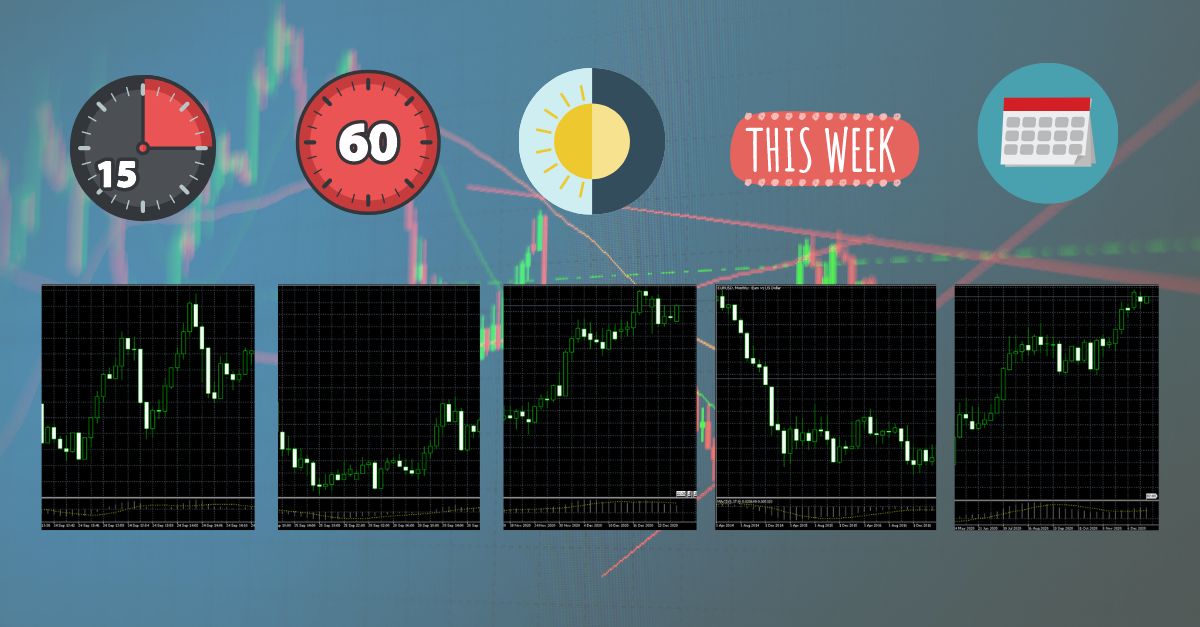
There are 21 timeframes that you can use on your MT5 platform. This includes seven types of hourly charts and 11 types of minute charts.
To access the timeframes, click on Charts at the topmost part of your MT5 app window.
Scroll down to Timeframes and click on the arrow to choose your preferred timeframe. Your settings will then show up on the Time Frame Toolbar.
You have the option to customise the Time Frame Toolbar so it will only show the timeframes you prefer and regularly use, saving you clicks in the process.
Pending Orders
MT5 offers six types of pending orders, adding Buy Stop Limit and Sell Stop Limit to the existing four pending orders on MT4.
Both additional order types must fulfil two criteria before execution. Stop Limit Order, for example, only executes a trade when the market price meets the conditions set for Stop Order (first condition) and Limit Order (second condition).
To access both additional pending orders:
- Click on the New Order icon on the menu bar.
- Under Type, click on the drop-down menu and choose Pending Order. This will open a new set of menus.
- Click on the drop-down menu that shows Buy Limit, so all six types are presented. Select your preferred pending order type.
Another option is to click on Tools on your MT5 app, then click New Order.
Check out these guides on how to place a Buy Stop Limit Order and Sell Stop Limit Order on MT5.
Economic Calendar
This built-in tool will provide you with useful information about macroeconomic events that you can use to perform fundamental market analysis. Based on real-time data from public sources and delivered right on the MT5 platform, you don't need to go anywhere else to analyse your next move based on economic events.
To activate the Economic Calendar, click on View on the topmost part of the MT5 app and select Toolbox on the drop-down menu. A set of tools will appear at the bottom of the charts.
To pin the Calendar on the charts:
- Select the Calendar tab.
- Right-click on the tab and then select "Add All Event."
This will allow you to view economic calendar indicators right on the chart. These indicators may have an impact on the currency pairs you're currently analysing.
You can filter these indicators according to Priority, Currency, and Country. Just right-click anywhere on the Calendar tab to access these filters and other settings.
For example, if you're trading EUR/USD, you can set filters so that only news from the United States and the European Union are shown.
Indicators and Analytical Objects
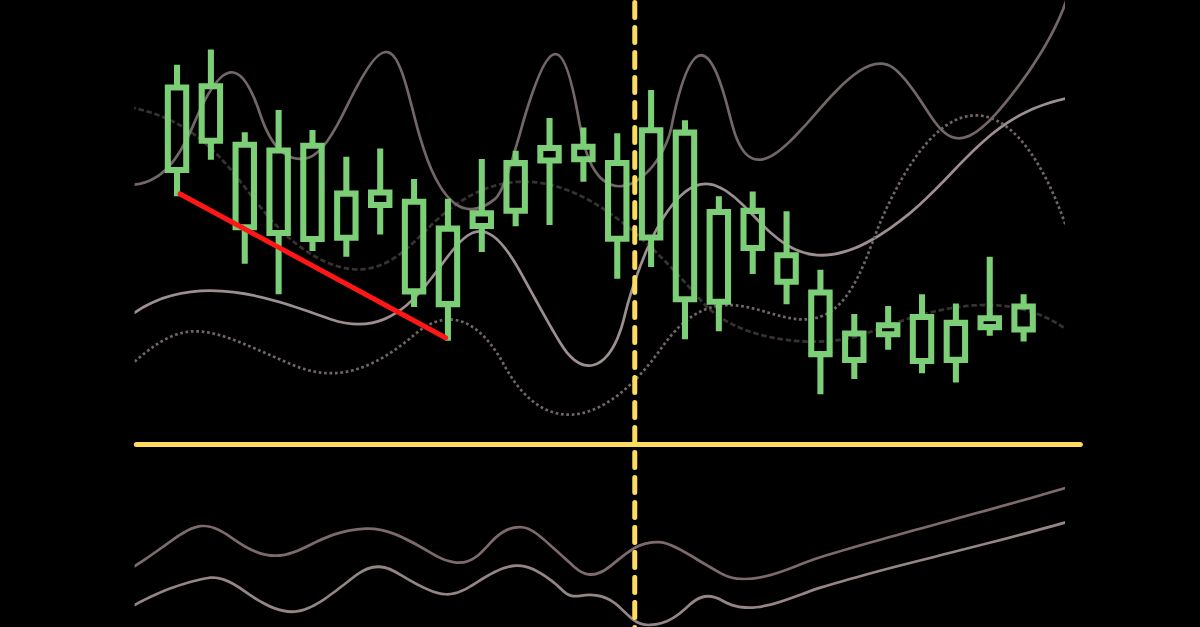
MT5 has 38 indicators and 44 analytical objects, adding eight and 13 more from what MT4 offered. This means you have more tools to use when charting and analysing your trades.
These indicators and analytical objects are available on the MT5's Navigator window on the left-hand side of the app. You can also access them via the Insert menu. Click on Indicators and Objects to explore both features.
Order Modification Screen
Both MT4 and MT5 allow you to modify your trades but from different reference points. The former adjusts based on the current Market price, while the latter is based on your Entry price.
To access the Modify or Delete screen, click on the Trade tab found at the bottom-most part of the app. Right-click anywhere on it and then select Modify or Delete. You can also right-click on an open chart and then click Modify Position.
Since we can’t cover every feature of MT5, we encourage you to explore the platform to discover more tools that you can use to your advantage.
Sign up for an MT5 account on Fullerton Markets’ platform
Built with superior tools that you can use for comprehensive price analysis and outstanding trading opportunities, MT5 better equips you with the resources you need to trade conveniently and profitably. Used alongside your existing MT4 account, you can easily compare how one platform can enhance your trading experience.
Even if you open an MT5 account alone, you can still enjoy the platform's expanded functionalities and capabilities. Use every feature to its full extent and benefit from trading currencies in any way possible.
Here's a summary of guides to get you started:
- How to install MT5
- How to insert/remove timeframes from the toolbar on MT5
- How to add the economic calendar on MT5
- General FAQs
Ready to build and grow your wealth in the world's largest financial market? No better place to start than right here with us! Begin trading with Fullerton Markets today by opening an account:
You might be interested in: The Next Market Mover is a Fiscal Stimulus Package